With the email hosting service, you can migrate your emails from your previous email platform to the new email hosting plan you have with us. To achieve this, please follow the steps below:
1.Log into your Email Hosting account via this URL webmail.yourdomainname.com(replace with your actual domain name).
2. Click on settings
![]()
3. Click on Import Mails
Enter the details to your previous email as follows
- Email Address - Enter the webmail address
- Password - Previous webmail password
- IMAP Host/IP - Entertheservername.whogohost.com or the server IP address (You can get the details from your welcome email only if you use webmail tied to a hosting account)"
- IMAP Port 143 This should appear by default
- Source Server Requires SSL: Leave that option unticked
Click on the "Start Import"
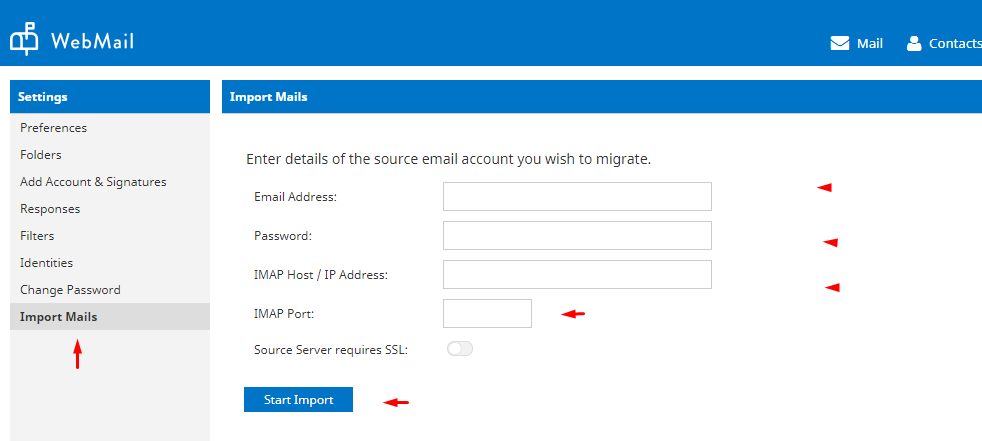
Once the migration is complete, the migrated emails will appear as the "old email > inbox".
NB. You can send and receive emails during the migration but please, do not alter your password as this will stop the migration and you will have to repeat the process. You can monitor the status of the migration when you login, click on settings>>>Import mails.
If you experience any difficulty in the process, please send an email to support@whogohost.com.

