The password associated with your email account can be used to access the webmail interface, as well as configure your account with a desktop mail client. You can change this password from the webmail interface at any time.
- Login to the webmail interface.
- Click on Settings at the top right-hand corner of your page and click on the option to Change Password.
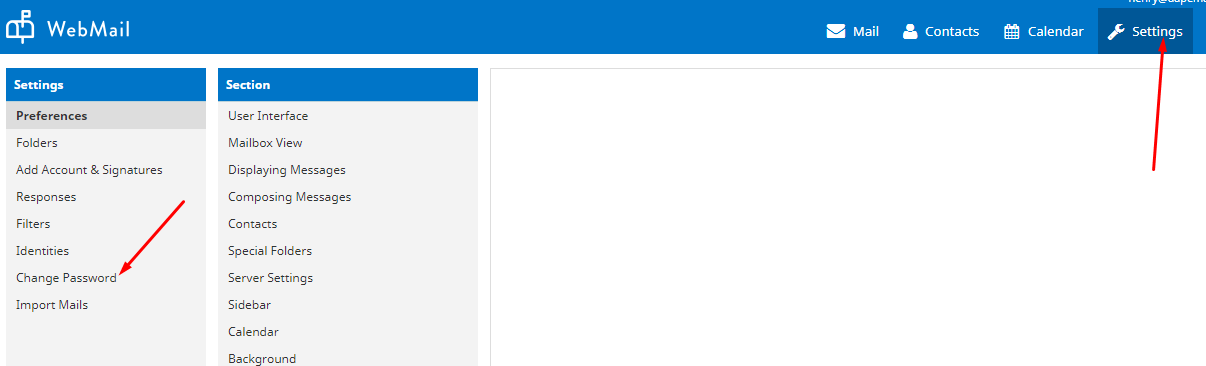
3. In the fields provided, Enter your old password and the new password, confirm and click on Update.
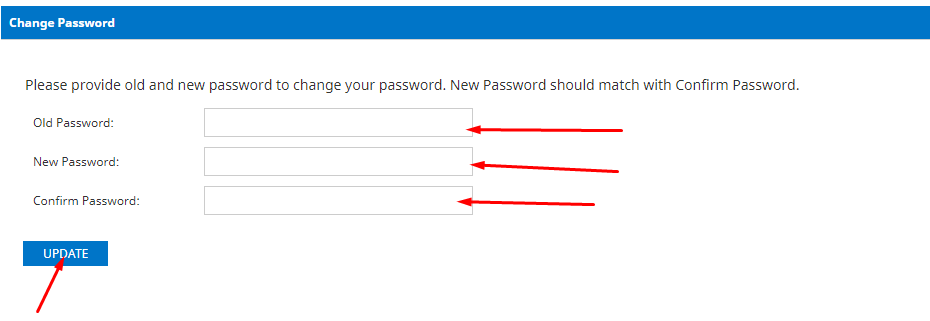
If you do not have access to the webmail account, you follow the steps below:
- Login to your client area via this link https://www.whogohost.com/host/clientarea.php.
- Once you are logged in, locate Services top-level Menu. From the dropdown, click on My Services.

3. Locate your Email hosting service from the listed products and services, If you have multiple active email hosting services, a distinguishing factor here will be the domain name. Click on the area Highlighted by your mouse hover, not on the actual text.

4. You will be re-directed to the Product Overview page. Here you have information about your email hosting service. Scroll down the page to the Hosting management Dashboard. Click on the Manage Email Accounts.

5. Click on Users/Accounts. Click Manage Users / Accounts under Actions.
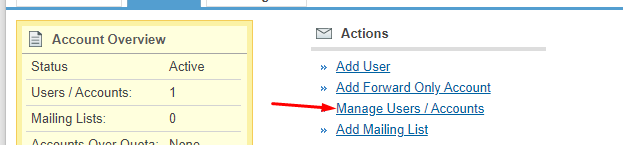
6. Click the Edit option for the user you want to update the password.

7. Click on the Reset Password option.

8. Next, you are required to confirm you really want to reset the password, IF it has been a mistake up till this point click Cancel. If you are certain you want to reset the password click Reset password.
9. Copy the new password displayed on the screen and save it.
N:B - You may also visit your youtube channel via this link https://www.youtube.com/watch?v=0NgGzMU6amw
Password policy
To ensure the safety of your email account, it is mandatory that you follow certain policies while setting your password. The system will not accept any password that does not abide by the following rules:
- The password must contain at least 8 characters (and can be up to 32 characters long).
- The password can not contain the email prefix or the domain name in their exact form. For instance, if your email address werejohn@yourdomain.com, then your password can not contain the words john or your domain.
- The password must contain at least one alphabet (a-z in upper or lowercase), and at least one numeral (0-9).
Best Practices
Make sure you create a unique password to help keep someone from breaking into your account. Here are a few tips for creating your password, and keeping it safe:
- Never tell anyone your password.
- Never write down your password. Even though your password may look random to others, think of a way to remember it so that you don't have to write it down.
- Change your password periodically.
- Don't choose a dictionary word as your password. Be creative.
- Make sure you abide by the password policy – let your password be a combination of diverse characters such as punctuation marks, capital and lowercase letters and numbers. A variety of characters makes it harder for anyone to guess the password.

